After losing a few more hairs, I’m sharing this because I KNOW this will be helpful to at least those with first-time authenticator experience. IMO, this desktop authenticator could as well be your only authenticator.
#5 should read: “You can BOTH:”
Because I did not save the long string of characters the first time, I needed to start anew.
After selecting ‘Manage Admin Authentication’, I entered the ATX registration code and my existing password, clicked ‘pair device’, and, of necessity, created a new Authenticator account on my phone app (I used Microsoft Authenticator) this time also copying the long alphanumeric value...(I received an ATX shutdown error message which I simply closed and ignored) then pasted that value into Notepad (one could use Word).
THEN…
I found a simple desktop authenticator called Authme.
Authme is a simple, cross-platform two-factor (2FA) authenticator app for desktop. It allows you to manage your 2FA codes directly from your computer, making it convenient to access and use them without needing your phone.
I entered: https://authme.levminer.com into my desktop browser search bar and downloaded. It even placed a shortcut on the desktop! Once open, I clicked on the import icon, then the ‘Setup a key’ button. Required 2 entries: Name (ATX 2024 or such), and the long alphanumeric value which I saved. (I entered an email address in the third field not aware it was optional) Clicked ‘Confirm”. Done!!!! Beer time.